Changing Registration Flow
If the changes occur before you have collected any real registrations, you can always clear your registration fees and start over. This will discard any existing registration data.
If the changes are minor adjustments to existing fees, you can edit those fees and reconfigure them.
Adding New Registration Types
You can run the registration setup wizard again at any time. This adds to the existing set of main registration types, but does not change any of the ones you already set up.
Sometimes it is useful to run the wizard in multiple passes, simply because the rules change for different types of fees. For example, regular conference attendees will be set up one way, but exhibitors are set up a different way, and sponsors another way altogether.
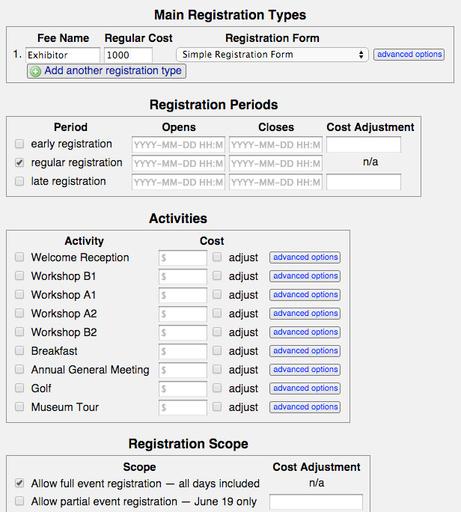
Adding a new registration type, with different rules than the other types. In this case, Exhibitors do not have early/late fees, do not register for activities, and cannot do single-day registrations.
Adding Activities
If a new activity gets added to your event schedule after you have already setup the fees, there is a simple way to add it your registration schedule. Go to your fees tool, and scroll down until you find the new activity. It will have no fees under it yet, but there will be a button to add a fee. Click this, then click on the fee setup wizard link.
Here you can setup some simple rules for this activity, such as:
- fee name
- cost
- fee group you want to organize it under
- optional registration form
- whether it is a time-exclusive activity
Then, select which main fees get to register in this activity. If you select EVERYONE, then only a single fee will be created, since the rules are the same for everybody. If you check of the individual main fees that are permitted to attend this activity, then separate fees will be created for each one that you select. Those individual fees can be further modified (eg. changing costs) in cases where that is warranted.
Changing the Registration Schedule
If you want to move your early bird or late registration deadlines, you can do this for all fees at once, using the schedule tool.
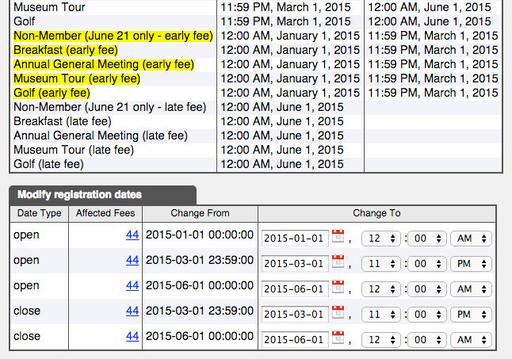
The registration schedule, highlighting the fees that will be affected by changing the first open date.
The schedule tool groups all of your open dates and all of your close dates, and lets you change them all at once as a group. To see precisely which fees will be affected by a change, click on on the Affected Fees link. To change the open/close dates for that group, set the new date and time, and click the Change Dates button.
To change the schedule for particular fees only, simply edit those fees manually.
Closing Registration
To stop accepting registrations, you have several options:
- set the registration limit on the event (or fee) to some number less than or equal to the number of registrations that has already been accepted. (See Registration Limits, below)
- edit the fee(s) and set its status to "inactive".
- edit the fee(s) and set its status to “sold outâ€.
- edit the fee(s) and set the close date to today or some day in the past.
Note that fees will automatically get marked as sold out if you set a registration limit, and you collect that many registrations. (See Registration Limits, below)