Notification Emails
The system can send the following notification emails:
- Invoice/Receipt: includes complete purchase details. This is usually sufficient, and no additional notifications need to be sent.
- Event Full notification: this needs to be turned on in the event preferences. It is sent to the administrator when the event capacity exceeds a certain amount.
- Notification of Registration: this needs to be turned on in the event preferences. It is sent to the main registrant (typically the purchaser) when the registration is completed. Since they are also receiving a receipt, this notification is meant to include additional info that the receipt does not cover, such as transportation, hotel, and check in procedures.
- Notification to Guests: this is the same as the previous email. However, it is sent to registrants other than the main registrant. Since these people did not register themselves, the email might require a different wording.
- Reminder Emails: This is sent out a specific number of days before the event. It is meant to include last-minute updates and reminders. You must be running the Task Scheduler to send these emails.
- Follow-up Emails: This is similar to the previous email, except that it is sent out a specific number of days after the event. It is meant to include thank you messages, survey links, and things of that nature.
Email messages can include HTML mark-up.
For 3-6, above, you can include the following merge fields in your email text, which will be replaced with registrant-specific information:
Custom Emails
To send a customized email to your registration list, you can create contact lists using the contact list function. Once you have a contact list, you can click email this list to invoke the Email Distribution module, which lets you compose and send completely customized bulk emails. Use this, rather than scheduled notifications, to send an email out ASAP.
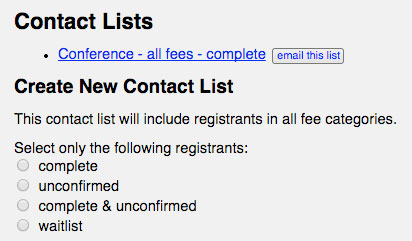
If you link on the contact list link itself, you will be taken to the Address Book module, which will allow you to inspect, modify, and/or export the contact list for other purposes (such as mail outs, or for importation into another system).
Guest Emails
Notification e-mails are sent to the main registrant/purchaser by default. In some cases, the purchaser will be registering on behalf of numerous people (using the Add a New Registrant feature). Those guest registrants will not receive notifications, so the main registrant is responsible for communications on their behalf.
If you want to communicate directly with 3rd party guest registrants, you must enable this option. First of all, you must setup contact records for your guests, using one of the following methods:
- In the fee configuration, select the create address cards for guests option. This will automatically setup contact info for your guests as soon as their registrations are collected. You can control which fees benefit from this feature.
- If you neglect to do this, and decide that you need this feature after registrations were already collected, go to the Contact List tool, and click on the Add guests to contact lists button. It will add all event guests to your contact lists, regardless of which fees they are registered in.
In the event preferences, the Notification to guests email is sent to guests. This is typically the same email as the Notifcation of registration, except that some minor wording changes may be necessary, such as:
Thank you for your registration. (You were registered for this event by [[name]].)
Note that in order to communicate with guests at all, you will need to collect their email on their registration forms. (This question should have its “Short Reference Name†set to “email†so that the system recognizes what it is for, as explained in §2.1.)